How Do I Open OST Files In MS Outlook? – Accurate Result
Access OST Files in MS Outlook: When Outlook connects with an Exchange server in Cached Mode On, OST files are produced. While these files allow users to keep performing tasks in their mailboxes even if Exchange is inaccessible, they can become abandoned if the Exchange account linked with them is destroyed in any way. OST files cannot be opened in Outlook directly. Accessing their saved data may become extremely challenging in such a circumstance.
Thus, in this essay, we will highlight a few methods to access OST Files in MS Outlook, which users may utilize to access an OST file directly in Outlook.
Offline Data Storage User mailbox data is stored in table files or OST files. For email accounts, Microsoft Exchange keeps data in an offline state. These files are system-wide replicas of Exchange mailboxes, allowing users to operate on their mailboxes even when Exchange is unavailable.
When the system is online, any modifications made to the OST files in the mailboxes are synchronized with the server to keep all up to date. Since they are firmly connected to Exchange email accounts, the data saved within OST files cannot be accessed directly without the participation of Exchange. So if the Exchange account connected with an OST file gets destroyed, the mailbox data in OST files could become forever unreachable.
Now that we've addressed the fundamental concept of this talk, let's put these ways for directly opening OST files to the test.
Method No#1: - If the same account is available, re-create the OST file
The first technique is to employ the manual method. The manual procedure of opening OST files in MS Outlook is easy and free. All users require the same email address and can make a fresh copy at any time. You must perform the following steps:
Double-click on the Mail option in your computer's Control Panel.
You must choose the specific MS Exchange account on the supplied email page. Then, choose the option Change.
You can proceed by unchecking the item labeled
"Cached Exchange Mode."
Select the option "More Settings."
Select the Offline Folder File from the "Advanced" tab.
Deactivate the option "Disable Offline Use." Select the Yes option in the dialogue box that appears on the screen.
You may return to the Offline Folder File configuration option.
Select the OK option.
In the Cached Exchange Mode settings, you must tick the box labeled "Use Cached Exchange Mode."
Choose the OK button. Continue by selecting the option "Finish."
Select the "Close" tab in the Account Settings and Mail Setup dialogue boxes.
If the connected account is inaccessible or your OST file is faulty, you can access the OST file with a software program. For this reason, we propose utilizing Converter for OST.
Method #2: Open an OST file Using an OST toPST Converter
If the connected account is inaccessible or the OST file is faulty, you can open OST files in MS Outlook using DataVare Exchange OST to PST Converter. The software is one of the most powerful programs available for converting inaccessible OST files into Outlook PST files. This program reads OST files quickly and transforms all mailbox components, including email attachments, contacts, calendars, and so on, to PST format.
Users can also use this dependable program to extract data from encrypted OST files. It also supports IMAP OST files and provides users with a free preview of mailbox contents before conversion. With multiple favorable evaluations from both novice and professional users, this program has shown to be the finest alternative for immediately opening OST files in MS Outlook.
To open an OST file in Microsoft Outlook, follow these steps:
Select the OST file using the 'Browse' option, and then press the 'Convert' tab.
Choose Browse
The status of the Outlook OST file scanning procedure is now displayed in the Progress bar.
A preview of the OST file.
Select the 'PST' option under 'Save Converted File'.
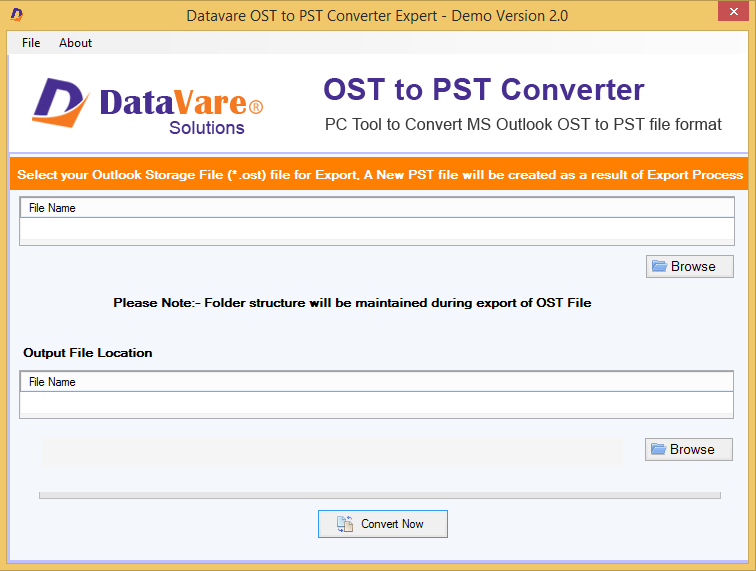
Choose Output file location.
To begin the conversion, press the 'OK' button.
Conclusion:-
OST files are useful because they allow users to view their Exchange mailbox data on the local machine. However, because they rely on Exchange accounts, users are unable to directly access the data contained within them.
To access OST files directly in MS Outlook, you must either utilize a manual approach or convert the OST files to PST format. Even though it is free, the manual technique is complicated and often ineffective. As a result, Converter for OST is the finest solution for converting OST files to PST format.