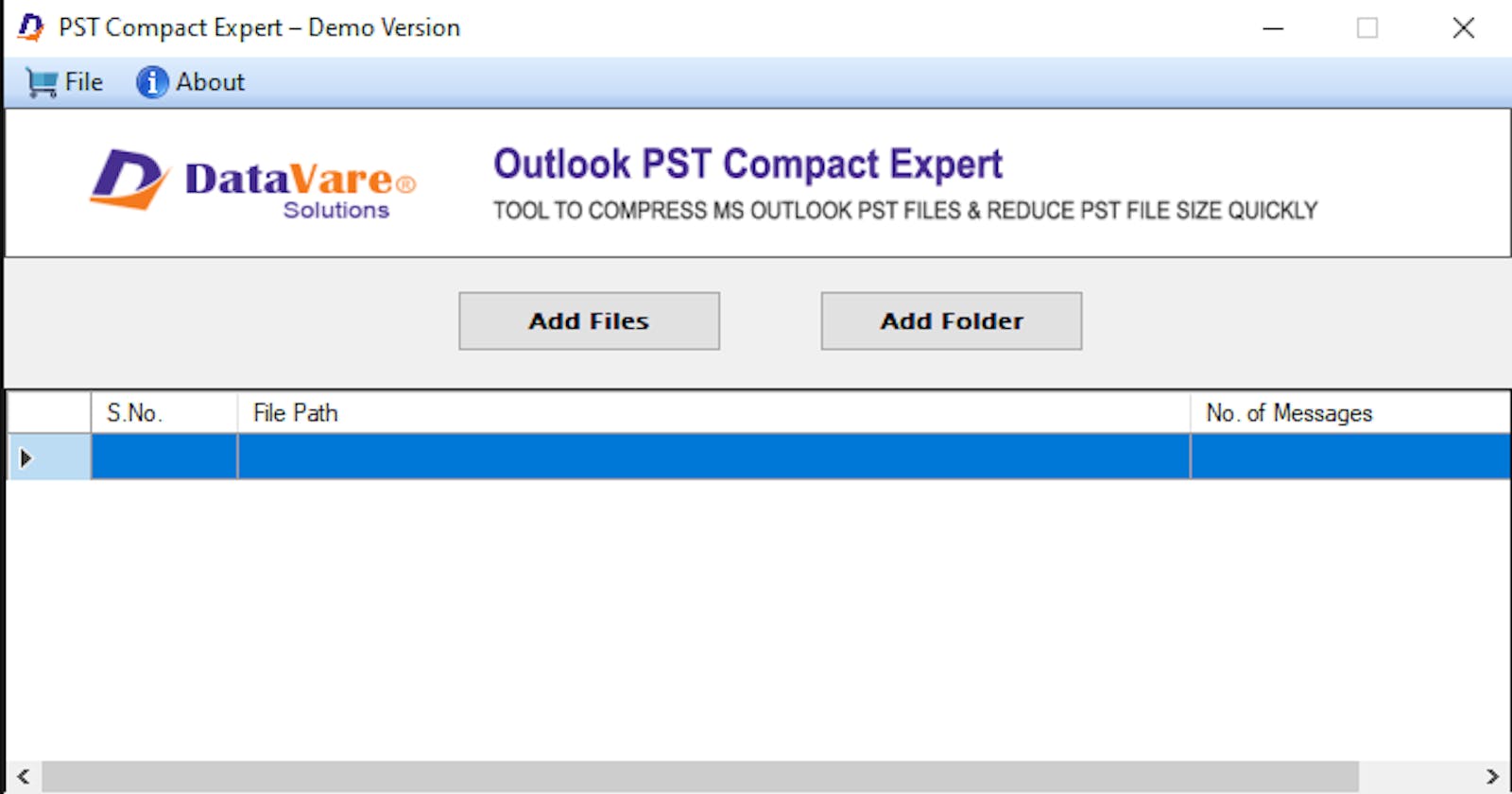If you use Outlook, you may run into these problems. Additionally, users frequently overlook or disregard this fact and continue to attempt to send emails even after they have almost reached their Outlook mailbox limit. Furthermore, it could result in other concerns like data loss or other problems if they are unable to control the size of Outlook PST files. The next thing that comes to mind is: Is it possible to control or minimize the size of a PST file in Microsoft Outlook?
Yes, PST files can be managed and their size can be decreased. Users may still be able to send and receive messages in Outlook if they choose to remove any unnecessary emails and attachments. In addition, is there a way to control or minimize the size of an Outlook PST file if the user chooses not to remove any emails or attachments?
Be at ease! Microsoft Outlook comes with built-in tools to help you handle situations where your mailbox is full. A few utility software programs might also help to minimize large Outlook PST files.
Prior to addressing the Full Mailbox using Outlook's built-in functions, let's have a look at some issues brought on by the size of Outlook PST files.
Problems Occurring Because to Huge Outlook PST Files
The size of Outlook PST files can lead to some issues. Here are a few issues that result from this.
• PST corruption brought on by an enlarged PST file: PST file corruption is most likely to occur when data reaches the PST file's allotted capacity. Data loss occurs even with these faulty PST files.
• Reduced Outlook performance: The size of PST files has an impact on Outlook's effectiveness and speed.
• Outlook Mailbox Impossible to handle: All of the data in Outlook is gathered into a single PST file. As a result, the user cannot sort the data by year or by a particular folder.
By using the Outlook PST Splitter Software to divide large PST files into smaller ones, any user can lessen PST file size difficulties. This will help the user effectively manage large PST files.
Let's now talk about how to handle huge PST files.
1. Import and Export Techniques to Lower Mailbox PST File Size
• Start Microsoft Outlook on your computer first.
• Choose File from the menu now, and then click Account Settings.
• Here, you must select the Data Files option before pressing the Add tab.
• To create a new PST file in the configured system, select Outlook Data File (.pst) from the dialog box that appears, and then press the OK tab.
• Following that, you can examine the new PST file with ease on the Data Files tab.
• Choose File from the menu now, then choose Open > Import. This is where the Import and Export Wizard is located.
• As a result, you must select Export before pressing the Next button.
• Locate the Outlook Data File (.pst) at this stage, then click the Next button.
• Select the relevant folder to export now.
• Here, navigate to the generated PST file's location and store the data from the exported file. Next, press the "Finish" button.
• You can use a password to secure your data if you so choose.
• Finally, a fresh PST file is generated, which the user may see in Outlook with ease.
This will assist users in decreasing the size of an Outlook mailbox's PST file. If you are unable to reduce the size of an Outlook mailbox using this method, try another one.
2. Archive the Items from the Older PST files
Old or useless PST file elements can be archived using an integrated capability in Microsoft Outlook. The user can utilize the AutoArchive tool to isolate unnecessary PST files and save them on the system hard drive for use as needed. To do so, adhere to these steps:
• Launch Microsoft Outlook Now, select Files>Options, and finally Advanced.
• Locate the AutoArchive menu item on the panel, then select AutoArchive Preferences.
• Select the option that says "Run AutoArchive every day" and enter the number of days that will elapse before the regular archiving procedure begins.
• Provide other parameters according on your needs, such as removing previous items, and then hit AutoArchive.
3. Reduce the Outlook Data File's size
The problem of the PST file size of the mailbox in Microsoft Outlook can be resolved by manually compressing the data file in Outlook. complies with the guidelines to compress an Outlook data file -
To begin, select the File tab in Outlook Keep going click Account Settings, and then press Account Settings.
Select the PST file to compress by tapping on the Data Files tab, and then press Settings.
Finally, select the Compact Now button from the dialogue box about the information in the file.
4. To compress the Outlook data file, use Mailbox Cleanup Tools.
With Outlook mailbox cleansing tools, you can shrink an Outlook mailbox in size.
To utilize the mailbox cleanup application, adhere to the specified procedures -
When Outlook is open, select File>Info>Cleanup Tools.
Three cleanup options are available here,
• Selected from a drop-down list.
• Archive Deleted Items Folder
• Mailbox Cleanup
• Cleaning Out Your Mailbox
You might be able to see the size of the mailbox and the larger items from the full mailbox by using the mailbox cleanup tool. Additionally, the mailbox cleanup tool offers the option to auto-archive.
Empty eliminated Items Folder: Using this feature, you can permanently remove every item in the Deleted Items folder. These are the several built-in Outlook capabilities that help control or minimize the size of an Outlook mailbox.
5. To Compress Outlook PST files by using Automated Tool
Numbers of Compact PST files Tools are available in the market for reducing size of Outlook mailbox without deleting data. And DataVare Outlook PST Compact Tool is the one of the best software for shrinking the size of oversize Outlook PST files size without wasting too much time. It supports the whole edition of Outlook and windows version up to 11. They also offer demo pack to all users which they evaluate the performance of this tool.

It's Time to Finish Up
Outlook from Microsoft is a reliable and sufficient email program. In addition, Outlook users may experience problems like "your mailbox is full" when sending or receiving emails. Occasionally, this problem also causes other problems that may be enough to cause data loss. As a result, splitting PST files in Outlook 03/07/10/13/16/19/2021 becomes crucial. Therefore, I've covered a number of safe methods in the section above to help you manage the size of your Outlook PST files.