Follow this guide to convert an OLM file to a PST file; you'll find solutions to all your problems. Microsoft is a well-known and extensively utilized email client software that facilitates better exchange communication for its customers.
Outlook for Windows and Outlook for Mac share the same user interface and functionality. The primary distinction is that Outlook for Windows stores user mailbox databases in PST files (and OST files when linked to Exchange Server), while Outlook for Mac stores user mailbox data in OLM files.
Two file formats are typically supported by Microsoft Outlook for Windows: the.pst and.ost file formats, which are used online and organized with POP3 accounts. When using an Exchange account in offline mode, ost files are used. However, Outlook users on Macs save their database in OLM files.
Converting an OLM file to a PST file manually for free
There are four rounds in which the manual approach is used. To accomplish the migration process from OLM to PST, the following steps can be taken:
Step 1: Use your Gmail account to create an IMAP account.
Open your Gmail account first.
Click the Gear icon located on the Gmail account's right side.
Click the Settings tab now.
Select the Forwarding and POP/IMAP option by pressing the Setting button.
Next, see how IMAP Access is doing. Enable IMAP if it is currently deactivated.
Step 2: Set up an IMAP mail account using Outlook for Mac.
First, launch Outlook on a Mac, then select Menu > Tools > Accounts.
Next, click on the email and enter your password, email address, and other information. Click "Add Account."
Once the aforementioned process is finished, examine the IMAP.
Step 3: In Gmail, create a label name
To do so, sign into your Gmail account, click the Gear symbol on the right side of your Gmail interface, and then Next, select the Settings tab.
Press the Labels option on the Setting button.
Click the Create New Label button now. After completing these actions, open Outlook on your Mac and select the Send/Receive
Step 4: Transfer Mac Outlook Emails to an IMAP Account
Select the mailbox that you wish to convert into Outlook for Windows by doing a right-click in Outlook for Mac.
Select Move now, then Copy to Folder.
Next, select the Copy button after mentioning the name of your IMAP folder.
To update the mailbox data, click Send/Receive or Refresh the Gmail Folder after that.
Expert OLM to PST Conversion: Convert OLM Files to PST Files
As previously said, in order to convert OLM files to PST files, the free manual technique requires careful attention to detail. Data loss might occur if it is not done correctly. Therefore, for a successful OLM to PST Migration, it is advised to utilize an DataVare OLM to PST Converter Tool.
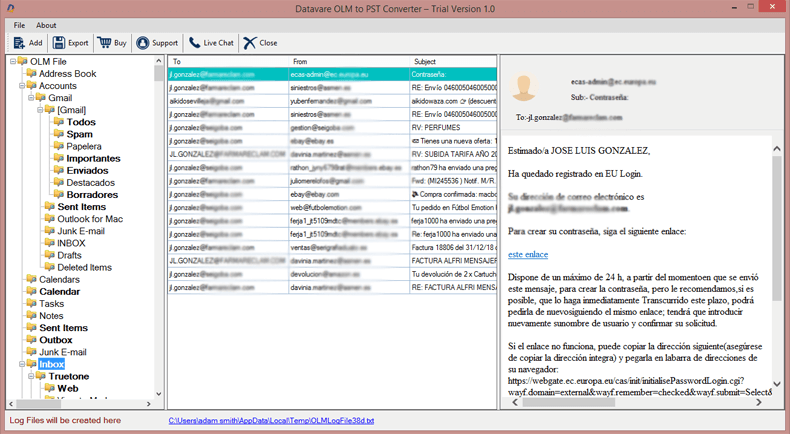
One of the safest and most dependable programs for converting OLM files to PST format, such as all attachments, emails, contacts, notes, tasks, calendars, and other mailbox contents, is OLM to PST Converter for Mac. Because of its user-friendly interface, individuals with varying technical backgrounds or home user’s cancan swiftly complete the transfer procedure.
Check Out the Free Version
Users can explore the OLM Converter Tool's capabilities for free by downloading and using the demo version. On both Windows and Mac OS computers, users can effortlessly install and launch the program, even the most recent versions. The tool's free edition, however, is limited to converting the first 25 OLM objects from each folder with full data.
